There are many ‘free’ OCR apps in Google Play and Apple App Store, however, most of them come with limitations such as being unable to save the text unless you upgrade to their paid version. We’ve compiled a simple list of apps that do not have this limitation. Back in the good old days when taking notes meant writing down key points on a piece of paper or photocopy a few important pages. This habit was eventually replaced with taking pictures with a digital compact camera, and now taking notes means snapping photos with a smartphone and converting it into editable text with an OCR App.
Continue ➤ 14 Free OCR – Convert JPG / PDF To Editable Texts
Scan images into editable text with these best OCR scanner apps for Google Android Smartphones and Apple iPhone iOS. For those searching for other alternatives, Google Drive and Evernote do come with their own optical character recognition. For those using an iPhone, Apple has been improving its Notes app each year, and this time around one of the main updates is the ability to scan documents within the app in iOS 11.
1. Microsoft Lens
Office Lens trims, enhances and makes pictures of whiteboards and documents readable. Office Lens can convert images to editable Word and PowerPoint files too. Office Lens is like having a scanner in your pocket. Like magic, it will digitize notes on whiteboards or blackboards. Always find important documents or business cards. Sketch your ideas and snap a picture for later. Don’t lose receipts or stray sticky notes again!
- Capture and crop a picture of a whiteboard or blackboard and share your meeting notes with co-workers.
- Make digital copies of your printed documents, business cards or posters and trim them precisely.
- Printed and handwritten text will be automatically recognized (using OCR), so you can search for words in images and then copy and edit them.
2. Adobe Scan
Adobe Scan is free to download and turns your mobile device into a powerful scanner that recognizes text automatically (OCR) and allows you to create, save, and organize your paper documents as a digital file. Scan anything — receipts, notes, ID cards, recipes, photos, business cards, whiteboards — and turn them into PDF or JPEG files you can work with on your smartphone, tablet, or computer.
- Remove and edit imperfections, erase stains, marks, creases, even handwriting.
- Advanced image technology automatically detects borders, sharpens scanned content, and recognizes text (OCR).
- This powerful scanner app automatically finds documents and receipts in your photos and turns them into PDF scans, so you don’t have to.
- Turn your scan into a high-quality Adobe PDF that unlocks text for reuse through automated text recognition (OCR).
- Automatic OCR turns text into content you can edit, resize, and reuse in other documents.
3. Google Keep
Google Keep is well known as the alternative for Evernote. However, it also comes with a very powerful OCR technology. They have one of the best OCR technologies and this is because they’ve literally scanned millions of books for Google Books – practice makes perfect. Once the note ( image ) is captured, open the three-dot menu and select the option, Grab image text. Keep will automatically convert the images to text.
4. Text Fairy
Text Fairy is a very powerful OCR for smartphones. It comes with advance features such as exporting scanned pages into PDF, extract text and format them into two columns and the best part is, it Recognises printed text of more than 50 languages including – Arabic, Bulgarian, Catalan, Czech, Chinese (Simplified), Chinese (Traditional), Danish, German, Greek, English, Finnish, French, Hebrew, Hindi, Croatian, Hungarian, Indonesian, Italian, Japanese, Korean, Latvian, Lithuanian, Dutch, Norwegian, Polish, Portuguese, Romanian, Russian, Slovakian, Slovenian, Spanish, Serbian, Swedish, Tagalog, Thai, Turkish, Ukrainian, Vietnamese.
5. CamScanner Free
Turn your smartphone into a document scanner with character recognition (OCR). Quickly scan documents of all kinds and auto-optimize the scan quality using its unique technology. The free version is an ad-supported version and scanned documents are generated with watermark, Invite 10 collaborators per document at most. Use your phone camera to scan receipts, notes, invoices, whiteboard discussions, business cards, certificates, etc.


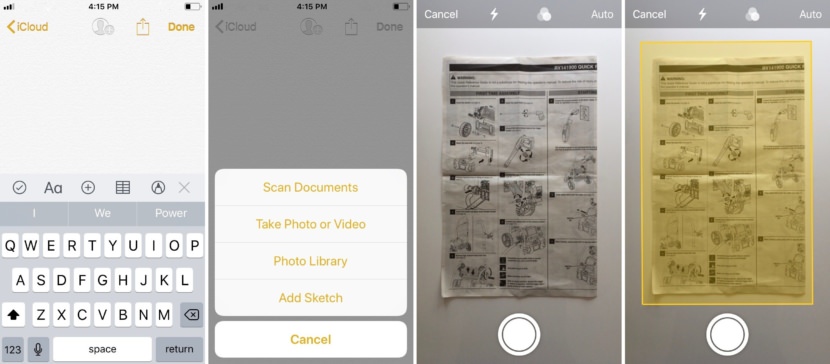
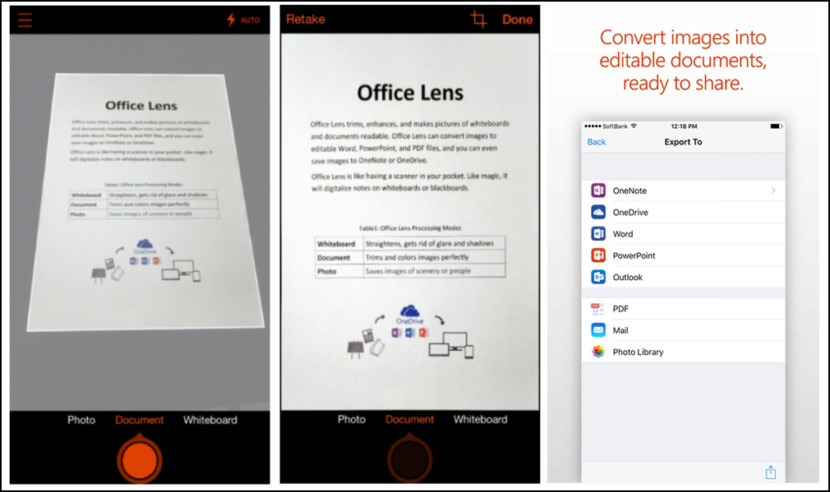
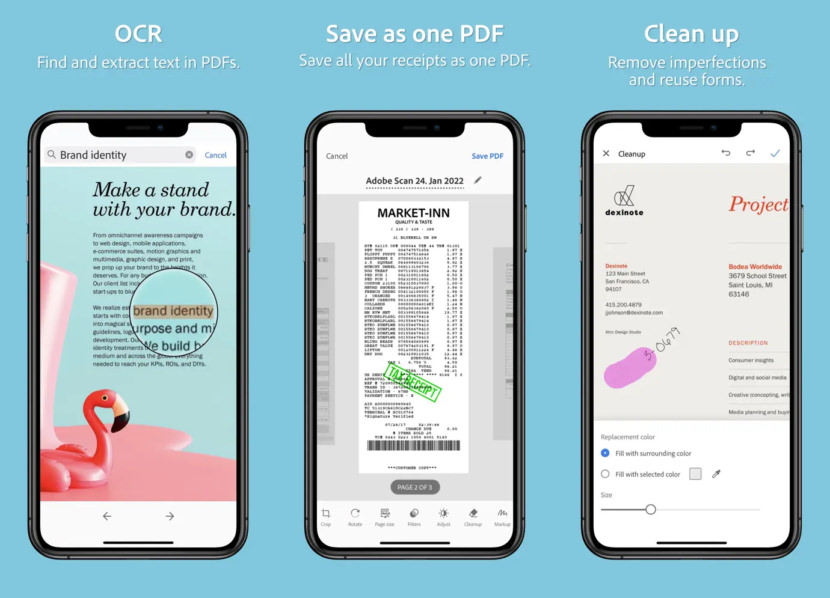
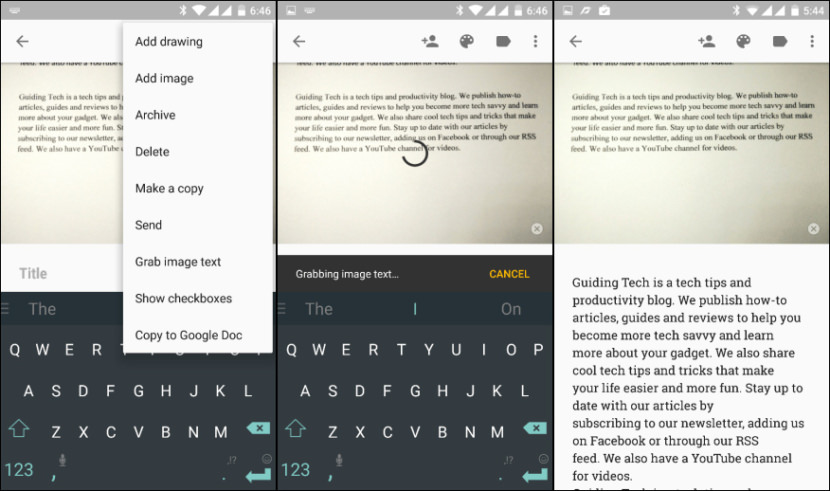
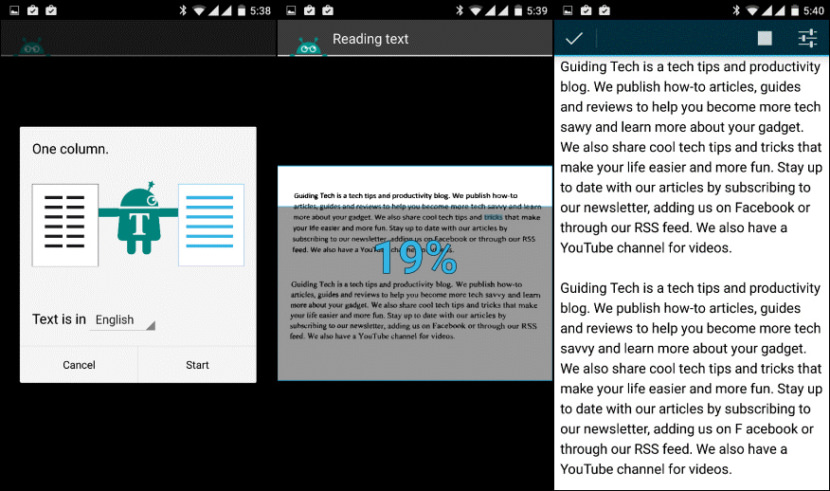
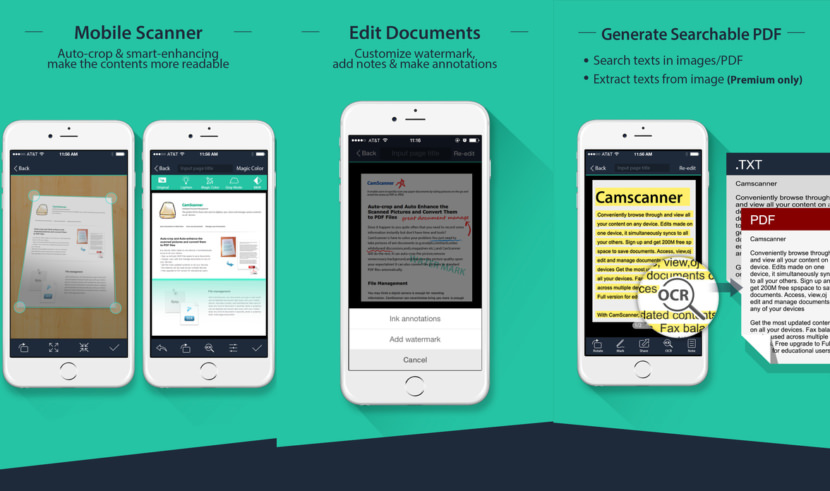


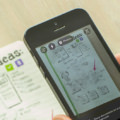

I don’t know about the rest but OCR feature is NOT available in CamScanner free version for iOS definitely not available. In order to copy (or share) the recognized text app requires premium version. Please correct this list accordingly.
Are you sure, I’ve used it before and I’ve downloaded it again just to find out if what you said is true, the free version does come with OCR. I am not sure why you said otherwise.
It does have OCR, just as Erkam mentions, but you can’t do anything with the text generated without a subscription. All you can do is look.
Please try to copy, share or somehow try to extract the OCR text in free version CamScanner. I bet for $999 that you won’t be able to do anything the recognized test. That’s why I think CamScanner should not be listed as free in this list.
Which version are you using? Android or iOS? I use iOS, maybe the iOS version is slightly different?
I use iOS too.
Version: 3.9.8.12813
Have you ever try to copy the recognized text in iOS?
It seems CamScanner has changed the feature to premium rather than free in the last month or so.
If you need web application you will like this one text-extract.com
Try our AR Translator app, it uses our own AI-powered text recognition technology. OCR runs right on your iPhone/iPad. The quality of text recognition will surprise you. Currently, you can perform OCR for free and without limitations. We only charge for translation.
Please quote your charges to translate from Hindi to English.
There is no OCR in iOS Notes and there never has been. Not in iOS version 11 nor in 12. Maybe you’re confused with handwritten text in Notes. Handwriting is recognised and indexed for search. However this is not helpful if you need OCR.
Yes, thus iOS Notes is not in the list. As mentioned in the article, I said it is great for scanning documents, never about OCR.
Hello,
Can someone help me with a problem with ms lens please.
I just downloaded Lens to my mobile phone because I would like to take pictures of documents containing diagrams and text. I would then like to convert these to Word (OCR) using Lens. The purpose is to create and edit a new Word document on my PC, accessing information captured and converted to Word by Lens on my phone, and then stored on Onedrive, so that I can access it via my PC…
To do this, I take a photo of the page with text and diagrams, and set the boundaries, etc. and then select Finish. Then I select Word (OCR document) and press save. After a while, I get the following message “Sorry We could not proceed with the download”.
Can anyone help with this, please?
This is all fairly new to me, so I may not have understood some of the basic fundamentals that I need to set up to get this done…
Thank you in advance.
Bill